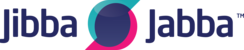You may have a need in some instances to forward your calls to an alternative location. This may be an answering service, or mobile, or even another landline number outside those within the PBX
To do this, first of all you will need to create the 'destination' in the PBX. These can be created under the header 'CUSTOM DESTINATIONS' under the 'CONFIGURATION' tab

Now click 'NEW CUSTOM DESTINATION'

In the 'TYPE' select 'FORWARD CALL TO'
Give the destination a name, i.e. John's Mobile, Out of Hours Answering service, etc. Something that means something to you to find it to set.
Enter the Phone number where the calls will be forwarded.

Set the 'DIAL TIMEOUT' by default we always enter '30'. This is the amount of timethe system will attempt to pass the call over for.
Select the CALLER ID number, using the dropdown field, this will include a list of all your numbers and the term 'USE ORIGINAL'
If you want the 'Calling numbers caller ID to be passed on to the phone number receiving the forwarded call then select this 'USE ORIGINAL' option.
If you want to see one of your numbers please select it from the list of numbers.
Always select the number in the +44 etc format rather than 0 format for less issues.
My advice is always to use one of your listed numbers as that way when the call arrives through it displays your 'office number' and that way you can tell its a 'work call'. The same applies to anyone using 'answering services' too. By using one of your numbers to be presented as the call is sent on they can immediately confirm who they need to answer as for the call. But presenting the callers number they cannot do this.
Above is aquick example of a default setup.
Once the 'Custom Destination' is created/saved you then have visibility of it in your options in the system.
So if we head back to 'DID's
Click into a number we can now add the forward to the number itself.
Click the dropdown field and type 'forward'
You should have a list of available 'custom destinations' with the term 'forward call to x'
Select it and save.

You could then also create a 'feature code' to toggle the forward on and off in the DID itself or someones extension.

If you need any additional help setting up a custom destination or some forwarding then don't hesitate to contact us.
Thank you
Jibba Jabba Support Team