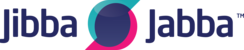Voicemail we recommend is created using the same extension number. The easiest way to create a voicemail for your extension, is to click into the extension, Set the Voicemail MWI dropdown to 'Voicemail Same Number' scroll to the bottom and save.

In voicemail section, if you click the tab on the left you will now see a newly created voicemail.

You may just need to amend a few settings to set it up as you require. See our additional instructions below.
The configuration follows the usual voicemail configuration with some improvements

In the main section you can find:
- Mailbox - the number or name for the mailbox. Once created, it cannot be changed
- PIN - the access code for reading the mailbox. When dialing from the same extension number as the mailbox, you can configure to skip the PIN request
- Email - The email where to notify a new voicemail message. You can enter multiple emails separated by a comma. Emails are sent based on the Email Templates defined.
- Pager - Using a pager address for notification, it will use voicemail.conf configuration parameters (discouraged)
- Envelope playback - It controls if the date/time of the message needs to be played before the voicemail message
- Say Caller ID - It controls if the Caller ID of the caller ID needs to be played before the voicemail message
- Attach message - It defines if the audio of the message needs to be attached to the email
- Store transcript - You can use an external service to convert the speech to text. The converted text can be stored together the audio for the message in the Status/Voicemail Messages page
- Automatic delete - You can automatically delete any message once the email has been sent
- Allow review - Permit to the caller to review the message left
- Play a message after the other - When listening to messages, don't get back to the menu between messages
- Greeting - Select the type of greeting to use (Automatic with No Instructions, Always Silent, Automatic with Instructions, Only Instructions). You can change the greeting type using the corresponding Custom Destination
- Language - You can select the language for the voicemail prompts

In the Messages section you can find:
- Max number of messages - Sets the maximal number of messages that can be stored in the voicemail. When this number is reached, no new messages can be received
- Min length of a voicemail message in seconds - Sets the minimal number of seconds for a voicemail message to be accepted
- Max len of a voicemail message in seconds - Sets the maximal number of seconds for a voicemail before it ends.
- On new message - Allow to trigger specific actions when a message is left: "Follow Destination, play a message" or "Dial a number, play a message" or "Send an SMS" - SMS is not currently supported unfortunately
You may also just need to think about setting up a feature code to access your voicemail from the handset. The default setup used would be as follows:
Head to 'FEATURE CODES'

Select 'NEW FEATURE' this should be in BLUE on the right


Set up as above if setting for a specific extension.
That extension can then just dial *99 to access voicemail with their PIN code.
Alternatively if you also use 'group voicemails' set up as follows

If you set up like this with the [EXT] at the end too you can dial *98 from any handset attached to the PBX followed by the mailbox number to access the voicemail
So for the 200 mailbox you would just dial *98200 if the above feature code was created.
Thanks
Jibba Jabba Support Team