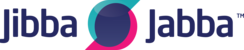Via Campaign Settings
Click on Campaigns on the left hand side which will expand the selection. Click Campaigns as highlighted below.
You will then see the campaign listings page as shown below in which you can click the modify button.

This will then take you to the detail page view as shown below. Scroll down until you see Auto Dial Level field with a dropdown menu in which you can select your desired level.

This will then take you to the detail page view as shown below. Scroll down until you see Auto Dial Level field with a dropdown menu in which you can select your desired level.
Via Dashboard
The dashboard is the first page you see when logging into the admin panel. As you can see below you can select the campaign using the dropdown menu on the top right corner.

Once done scroll down until you can see Campaign Control. In this section the second option is called Dial Speed. From here you can adjust the dial speed as you want.