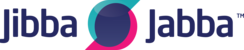How to Disable SIP ALG on the DrayTek Vigor Series Routers (firmware 3.8.5 and newer)
SIP ALG (Application Layer Gateway) is a feature which is enabled by default in most DrayTek Vigor routers and inspects VoIP traffic as it passes through and modifies the messages on-the-fly.
In few situations this is useful, but in most situations SIP ALG can cause problems using the service. Very often, SIP ALG is poorly implemented causing VoIP messages to be modified in a harmful way or simply corrupts them. In such cases you may experience issues registering your handset, one-way or no audio, unable to receive calls, and issues with Busy Lamp Field (BLF) and Message Waiting Indicators (MWI).
For our Hosted VoIP service, including out Single User services, SIP ALG must be disabled on your DrayTek Vigor router.
This guide explains how to to disable SIP ALG on the following DrayTek models which are running firmware versions 3.8.5 and newer:
If your router is running a firmware older than 3.8.5 then you can obtain the latest firmware fromDrayTek UK or contact the person that looks after your network equipment.
If your DrayTek Vigor router is running firmware version older than 3.8.5, or you are using a legacy model, then please refer to the following guide: