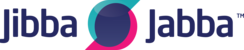Forward my Office 365 email to a different email account
Create an email forwarding address so incoming Outlook for Web mail goes to a different email account like Gmail or Yahoo. This can save you time instead of having to check multiple email accounts.
Watch a short video of this task farther down the page.
- Go to the Outlook.com page. Enter your Office 365 email address, password and select Sign in (your GoDaddy username and password won't work here).
- In the top right corner, select Settings.

- In the Settings pane, select View all Outlook settings.

- Select Forwarding.

- Select the check box to Enable forwarding and enter the email address you want to receive forwarded emails.

- Select the check box to Keep a copy of forwarded messagesif you want to keep copies of your incoming email in your Outlook inbox. If you don't check this, once the email message is forwarded, it's deleted from your Outlook account.
- Select Save. Any emails sent to your Outlook account will now forward to your preferred inbox.