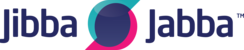Right click on your Cloud icon on your desktop. It will look similar to the one below.

Once you have right clicked you will see a new menu. Click 'EDIT'

Click the TAB 'Local Resources'

Tick the box for 'Printers'
This will ensure all printers are also visible in your cloud session.
Ensure you then click the 'General' tab and click 'save'.
If you are still unable to see the printers, first try logging off your cloud session, then signing back on.
If printing is still an issue, see if another colleague using the same server as you can see it. If they can raise a support ticket in here, or by emailing support@lakesideit.co.uk
Make sure you email details of the server you connect too. This is in the the 'Computer' details on the 'General' tab for your cloud icon. We may also need the 'name' of the printer, i.e. what the printer is called when your colleagues print to it and possibly also the local IP address of the printer itself.
To ensure we resolve your issue as quickly as possible please ensure you include these details in any tickets you submit for assistance.
Again a ticket can be raised by emailing support@lakesideit.co.uk or direct from this helpdesk.
Thank you.