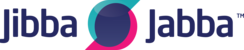*For the Full article, please click the link above for Microsoft and select your operating platform Windows 7, 8.1 or 10
Troubleshooting network problems in Windows 7
Check the basics on your PC
- Make sure Wi-Fi is turned on.
- On a laptop, open Windows Mobility Center by selecting the Start button and then selecting Control Panel > Mobile PC > Windows Mobility Center.

- Look in the Wireless Network section. If Wi-Fi is on, the button should say Turn wireless off.
- On a laptop, open Windows Mobility Center by selecting the Start
- Make sure the physical Wi‑Fi switch on your laptop is turned on. (An indicator light usually shows when it's on.)
- Check and make sure your PC isn’t in airplane mode.
- Move closer to the router or access point if you can.
- If you don’t see the network name at all, the router or access point might not be set to broadcast the network name. In this case, you’ll need to connect to it manually.
- Open Manage Wireless Networks by selecting the Start button, and then selecting Control Panel. In the search box, type wireless and then select Manage wireless networks.

- Select Add, and then select Manually create a network profile.
- Type the network information.
- If you want Windows to automatically connect when the network is in range, select the Start this connection automatically check box.
- Select the Connect even if the network is not broadcasting check box, select Next, and then select Close.
- Open Manage Wireless Networks by selecting the Start
- The network will be added to your list of networks and will be available to connect to when your computer is in range of the network. To connect to the network, follow these steps:
- Open Connect to a Network by selecting the network icon in the notification area.
- Select Unnamed Network, select Connect, and then type the network information. The network will be added to your list of networks and will be available to connect to in the future when your computer is in range of the network..