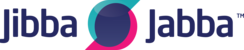*For the Full article, please click the link above for Microsoft and select your operating platform Windows 7, 8.1 or 10
Troubleshooting network problems in Windows 8.1
Check the basics on your PC
- Make sure Wi-Fi is turned on.
- Swipe in from the right edge of the screen, select Settings, then select the Network icon.
- Turn on Wi-Fi.
- Make sure the physical Wi‑Fi switch on your laptop is turned on. (An indicator light usually shows when it's on.)
- Make sure your PC isn’t in airplane mode.
- Swipe in from the right edge of the screen, select Settings, then select the Network icon.
- Turn off Airplane mode.
- Move closer to the router or access point if you can.
- If you don’t see the network name at all, the router or access point might not be set to broadcast the network name. In this case, you’ll need to connect to it manually.
- Swipe in from the right edge of the screen, and then select Settings.
- Select the Network icon, and then select Hidden network.
- Type the network name and select Next.
- Type the password and select Next.
- Follow any additional instructions to get connected.
- The network will be added to your list of networks and will be available to connect to when your computer is in range of the network. To connect to the network, follow these steps:
- Open Connect to a Network by selecting the network icon in the notification area.
- Select Unnamed Network, select Connect, and then type the network information. The network will be added to your list of networks and will be available to connect to in the future when your computer is in range of the network..