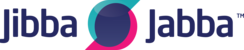Symptom
Your Yealink SIP-T23P or SIP-T23G phone LCD display shows an incorrect time or date.
Applies To
Yealink SIP-T23P, Yealink SIP-T23G
Resolution
Configure the SNTP Time Server
The time and date are displayed on the LCD screen when the phone is idle. You can configure the phone to obtain the time and date from the SNTP server automatically, or configure the time and date manually.
Configure SNTP From Phone
- Press Menu > Settings > Basic Settings > Time & Date > SNTP Settings.
- In the Time Zone field, press
 or
or  (or the Switch soft key) to select the time zone that applies to your area. (The default time zone is +8.)
(or the Switch soft key) to select the time zone that applies to your area. (The default time zone is +8.)
- When you have found the appropriate time zone, press the down arrow button.
- For NTP Server1, enter 0.pool.ntp.org, then press the down arrow button.
- For NTP Server2, enter 1.pool.ntp.org, then press the down arrow button.
- In the Daylight Saving field, press
 or
or  (or the Switch soft key) to select the desired value, then press the down arrow button.
(or the Switch soft key) to select the desired value, then press the down arrow button. - (Only if Daylight Saving is set to Automatic.) In the Location field, press
 or
or  (or the Switch soft key) to select the desired time zone name, then press the down arrow button.
(or the Switch soft key) to select the desired time zone name, then press the down arrow button. - Press the Save soft key to accept the change, or the Back soft key to cancel.
Cause
It is possible the phone has not been configured to automatically obtain the date and time, or the SNTP time server is not properly configured.